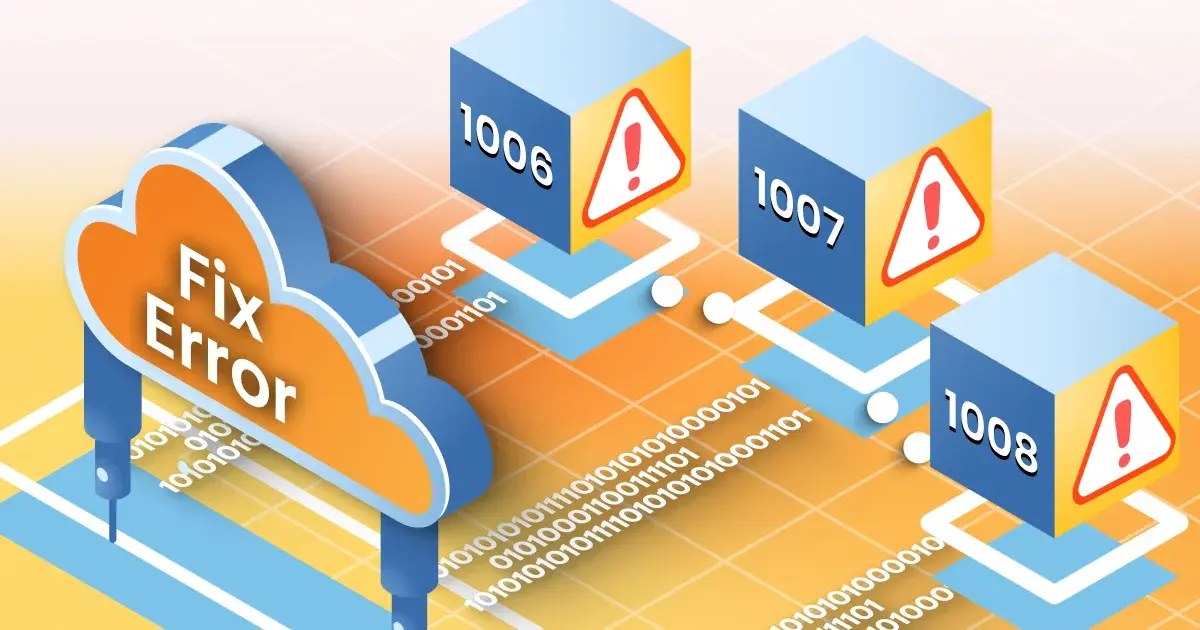
How to Fix Cloudflare Errors 1006, 1007, and 1008 – A Step-by-Step Guide
Cloudflare is a powerful CDN and safety solution that helps the websites to load rapidly and to be safe from hazards. However, sometimes users face errors such as Cloudflare errors 1006, 1007 and 1008, which can disrupt access and functionality. In this guide, we will find out what these errors mean and provide step-by-step solutions to effectively solve them.
Understand Cloudflare errors 1006, 1007 and 1008
Before diving into the fix, it is necessary to understand what each of these Cloudflare errors reflect:
1]. Cloudflare errors 1006 – Access refusal (blacklist)
This error occurs when Cloudflare blocks the user’s IP address due to safety settings or blacklist rules. This usually occurs when an IP is flagged for suspicious activities.
2]. Cloudflare errors 1007 – banned IP address
Cloudflare errors 1007 appears when an IP address is restricted on the basis of security policies, geolocation blocking or server configuration.
3]. Cloudflare errors 1008 – Refusal to reach the basis of country restrictions
This error occurs when the owner of a website configured the country-based access restrictions, preventing users from reaching the site from some areas.
Now, each of these walk-through steps to solve Cloudflare errors.
How to fix cloud flare errors 1006 – access refusal (blacklist)
If your IP address has been blacklisted and you are getting errors 1006, then follow these steps:
1]. Check your IP address status
Go to a blacklist-checking service like MX Toolbox or Whatsismyip, to see if your IP is blacklisted.
If your IP is flagged, it may be associated with spam or malicious activities.
2]. Please contact the website administrator
If you feel that your IP was incorrectly blocked, reach the website owner or administrator to request the removal from the blacklist.
3]. Restart your internet connection
Some ISP assigns dynamic IPS. Restoring your router or modem can provide you a new IP address.
4]. Use a VPN or Proxy
If you need immediate access, consider using VPN or Proxy Services temporarily to change your IP address.
5]. Disable suspected extension or software
Browser extensions, proxy, or VPN with suspicious activity can trigger an IP ban. Disable them and try to reach the site again.
How to fix Cloudflare errors 1007 – Restricted IP Address
This error is usually caused by safety settings on the website or server. Here’s how to fix it:
1]. Verify the safety settings of the website
If you are the master of the website, see your Cloudflare security settings.
Cloudflare Navigate on Firewall> Rules in the dashboard and make sure your IP is not being banned.
2]. Whitelist your IP address
If you have access to the dashboard of Cloudflare, add your IP address to the Whitelist under firewall settings to allow unrestricted access.
3]. Disable VPN or Proxy Services
Cloudflare may block traffic from some VPNS or Proxy Network. Disable these services and try to re -access the website.
4]. Change DNS settings
Update your DNS settings by switching to public DNS servers like Google DNS (8.8.8.8 and 8.8.4.4) or Cloudflare DNS (1.1.1.1.1 and 1.0.0.1).
5]. Cloudflare contact support
If you are still unable to reach the website, you can access Cloudflare support or website administrator to request an IP review.
How to fix Cloudflare errors 1008-country-based restrictions
errors 1008 occurs when the owner of a website has banned access from some countries. Follow these solutions to bypass or solve this issue:
1]. Use a VPN to change your location
If you are blocked due to geographical restrictions, use a reliable VPN service to change your IP space.
2]. Please contact the website administrator
If you need access, consider reaching the website owner to request permission for your country.
3]. Modify your proxy settings
If the restriction is based on IP geolocation, it can help gain access to IP using a proxy service with a separate country.
4]. Try a separate internet network
Switch to mobile data or a separate Wi-Fi network whether the restriction applies only to a specific ISP.
5]. Disable Cloudflare country block (for website owners)
If you are the owner of the site, go to Cloudflare dashboard> security> WAF rule and adjust the settings blocking the country to allow access from restricted areas.
Stop future Cloudflare errors
To avoid facing these errors in the future, follow these best practices:
Clean your IP reputation
i]. Avoid using a VPN, proxy, or services that can flag your IP as a suspect.
ii]. Regular update website Firewall Rules
If you own a website, monitor and update Cloudflare firewall rules to prevent unnecessary blocks.
iii]. Cloudflare see security settings
Adjust security levels to prevent false positive in blocking users or areas.
iv]. Use a reliable VPN for safe browsing
An iconic VPN can help you navigate the restrictions while maintaining security.
Conclusion
Cloudflare errors such as 1006, 1007 and 1008 can be disappointing, but they are usually caused by safety configurations or access restrictions. By following the stages mentioned above, you can effectively troubleshoot and solve these issues. If the problem persists, consider reaching the website administrator or Cloudflare support for further assistance.
By applying these solutions, you can ensure smooth and uninterrupted access to websites protected by Cloudflare.